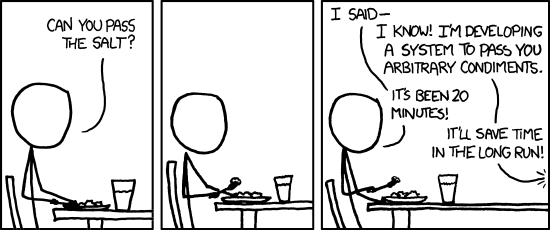This is my entry into the European Go Federation's logo design contest. Besides the logo, I'm presenting a 3D concept representing the core idea, and various levels of design for use in different settings. I'm also presenting a few concept documents to show how the proposed logo would be used in practice.
If my design is selected, I am willing to work with the EGF and any external designers they might select to refine the design if required. For example, if the map of Europe is considered objectionable it can be removed or modified. I will also provide:
The design features white go stones with the letters E, G, and F, partially surrounding a black go stone with a rough map of Europe. Just below the black stone is a star point. This is intentionally a simple layout. It incorporates the abbreviated name of the organisation, a depiction of the game of go, and a recognisable depiction of Europe.
For a more complete concept, the full name of the organisation can be included below the stones. Here is one possible rendering, with the map of Europe and the name of the organisation rendered in a brushed metallic texture:
Although not the logo itself, this 3D aspect of the design can be used on websites or incorporated into the design of trophies, or added to videos; here, for example, the 3D concept is overlaid onto a video of a real go-board:
This is closer to a logo, but it is still not very clear, and it is not yet suitable for use at small sizes, or on documents which are to be printed in black and white, photocopied, etc. For the next level of simplification, here is a version without the text, and with the go stones shown as black and white line-art objects:
Note that this logo will still be recognisable at low resolutions, and will be quite resistant to deterioration when photocopied. The background is transparent, but the white go-stones remain white.
Here is an example at extremely low resolution:
This is a 64x64 image, slightly cropped, and still the overall design is recognisable.
The full name of the Federation can be added at any position around the logo, depending on how it is used in a document. For example, top right:
or bottom left:
The typeface that was selected for the logo (including the letters on the go-stones) is Crimson, a free and open-source font family that is in continuous development. Crimson supports a wide range of European languages, including Greek and Russian. This means that it can be used to generate documents and designs that harmonise with the logo itself.
If my design is selected, I am willing to work with the EGF and any external designers they might select to refine the design if required. For example, if the map of Europe is considered objectionable it can be removed or modified. I will also provide:
- A blender file with the 3D design, to be used for derivative logos
- Pictures of the full-colour view of the design at various resolutions, to be used on websites and on marketing materials
- Inkscape SVG vector versions of the design with various levels of detail, down to simple line-art examples
- Concept documents illustrating the use of the logo, which can be used by other designers to prepare stationery, business cards and promotional material.
The overall concept
The design features white go stones with the letters E, G, and F, partially surrounding a black go stone with a rough map of Europe. Just below the black stone is a star point. This is intentionally a simple layout. It incorporates the abbreviated name of the organisation, a depiction of the game of go, and a recognisable depiction of Europe.
For a more complete concept, the full name of the organisation can be included below the stones. Here is one possible rendering, with the map of Europe and the name of the organisation rendered in a brushed metallic texture:
Although not the logo itself, this 3D aspect of the design can be used on websites or incorporated into the design of trophies, or added to videos; here, for example, the 3D concept is overlaid onto a video of a real go-board:
From concept to logo
To develop a logo from this design, however, it needs to be simplified. Here are two stages of simplification. First, a grayscale version with no background, black 2D text, and the goban's lines cropped to form a visually appealing shape:This is closer to a logo, but it is still not very clear, and it is not yet suitable for use at small sizes, or on documents which are to be printed in black and white, photocopied, etc. For the next level of simplification, here is a version without the text, and with the go stones shown as black and white line-art objects:
Note that this logo will still be recognisable at low resolutions, and will be quite resistant to deterioration when photocopied. The background is transparent, but the white go-stones remain white.
Here is an example at extremely low resolution:
This is a 64x64 image, slightly cropped, and still the overall design is recognisable.
The full name of the Federation can be added at any position around the logo, depending on how it is used in a document. For example, top right:
or bottom left:
The typeface that was selected for the logo (including the letters on the go-stones) is Crimson, a free and open-source font family that is in continuous development. Crimson supports a wide range of European languages, including Greek and Russian. This means that it can be used to generate documents and designs that harmonise with the logo itself.